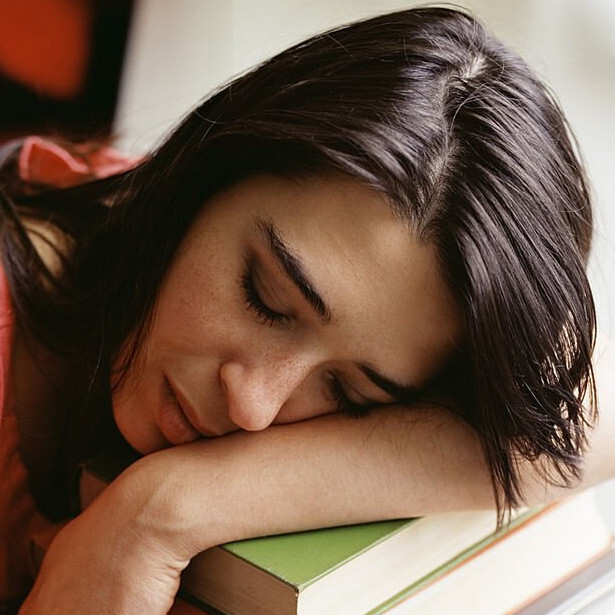Just sharing something neat I learned today about Linux…
In Windows, I used to do this a lot:
– Be at a command prompt, in some directory, e.g.: C:\my files\more files
– When I need to see that same folder in the Windows GUI, I’d type: start . (note the period, meaning “this directory”)
– The Windows file manager would open in a new window, focused on that same folder as the path.
I realized today I didn’t know how to do that in Linux (I’m on Ubuntu) so I searched around and found the xdg-open command.
The man page for xdg-open says:
xdg-open opens a file or URL in the user’s preferred application. If a URL is provided the URL will be opened in the user’s preferred web browser.
At any terminal prompt, I type something like:
xdg-open .
or
xdg-open ~/Documents
And boom! A new KDE Dolphin files window appears, focused on that path.
or this works too, but with a browser:
xdg-open http://eff.org
Rock and/or roll!
I believe this is simplified to
openon most platformsYep, that does for me too, thanks!!
that’s cool
I’ve always just done
dolphin .but that’s nifty to know!
xdg-open will check mime types and open files with preferred applications as well. So ‘xdg-open foo.ods’ will launch libre office for example.
Yes! That works too. Thanks!!
xdg-openis very nifty, especially due to its ubiquitousness on a variety of distributions. You can even have a look inside to see that it is actually a shell script yet again invoking other ‘opening’ scripts in the background!I wrote a little bit about it and an alternative to it called
mimeonot too long ago. That one can even open things by advanced filters such as regexes. So you could e.g. openhttps://eff.orgin Firefox andhttp://localhost:3000in a different application or other advanced shenanigans - though I’ve never used such advanced features much.Does your blog have an rss feed?
The rss feed should be accessible here but it’s unfortunately a little buggy, been meaning to spruce it up for ages.
Awesome, thanks
Ooooh, really? I need to do that next
I’d create an alias:
alias open=xdg-openIt’s easier to type in that way
I totally did, yes:
alias xo='xdg-open $1 &>/dev/null'… since it always has some odd output when I run it here on my pc.
That’s actually a great idea, thanks for the suggestion
Some systems already have this implemented. For example, on my machine
openis/usr/bin/openwhich links to/etc/alternatives/openwhich in turn currently points at/usr/bin/xdg-open.I’ve seen this on a few Linux distros. MacOS also has something similar, not based on XDG but it works really well. It also uses the
opencommand.
<3 XDG, bringing so much utility and cross-compatibility to Linux regardless of your distro and window manager
xdg-open is one of the most used commands on my system. Video files, movies, pdfs, etc if I want to use the default application to open anything I use it. No need to memorize each application’ commands.
Now you know about the command and can alias it to whatever floats your boat!
‘open .’
‘exhume /my/file’
‘liberate my.site’alias 'rise-chtulu-rise-you-immortal-god /some/path'hahaha
Between this and
rifle, all things are possible. Enjoy.Nice!
Users of GNOME-derived window managers might also want to look into the
giocommand that abstracts a lot of GUI things through the command line. Most of the functionality duplicates more basic commands, but these use the GUI’s API / behaviour where possible.The best example might be
gio trashwhich can delete things to the desktop Rubbish/Recycle/Trash bin rather than vanish them completely asrmdoes.A pity there’s no
xdg-wrapper that encompassesgioand whatever KDE and others do though. Maybe that’ll happen one day.thanks.
You’re welcome
I prefer
thunar &Cool, from xfce, yeah. Why is it better?
When I type, it does what you expect (going to the file/folder in the current directory by what you type).
Some time ago the others started doing some annoying search thing when you type, and I can’t find how to turn that off. Anyway thunar is simper and gets the job done faster