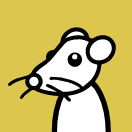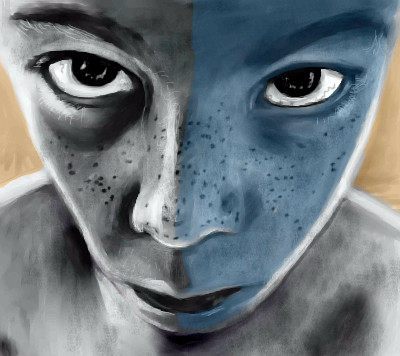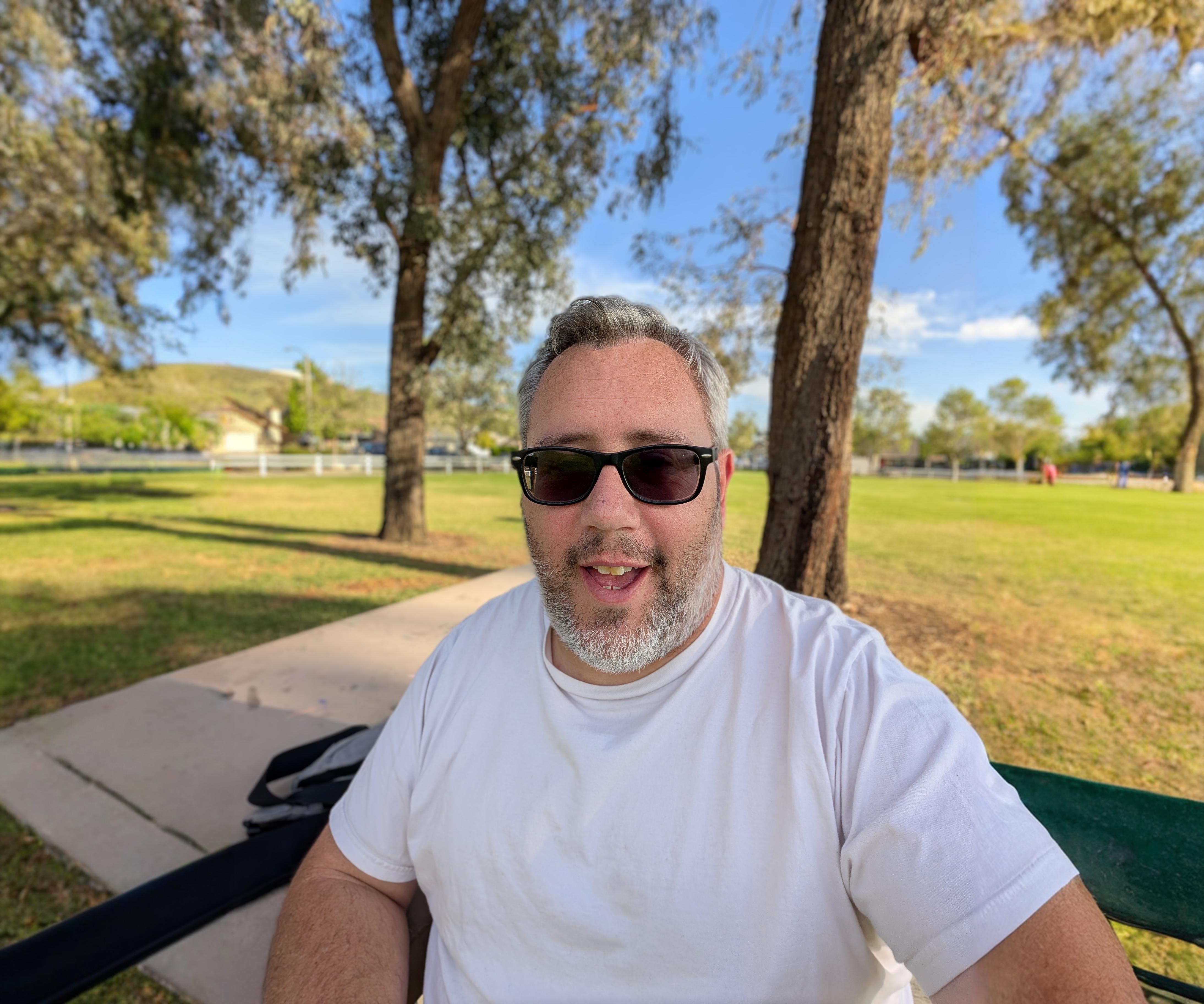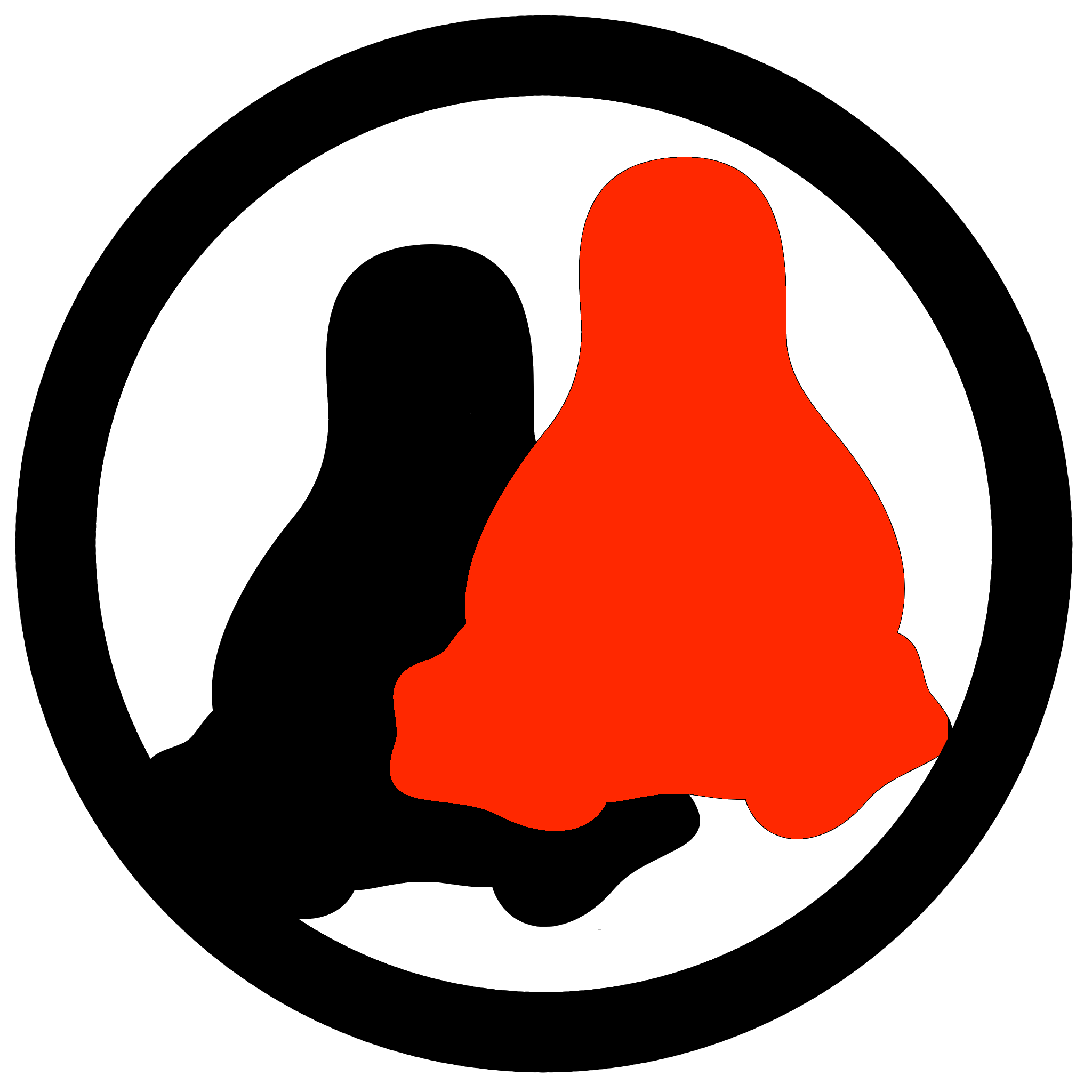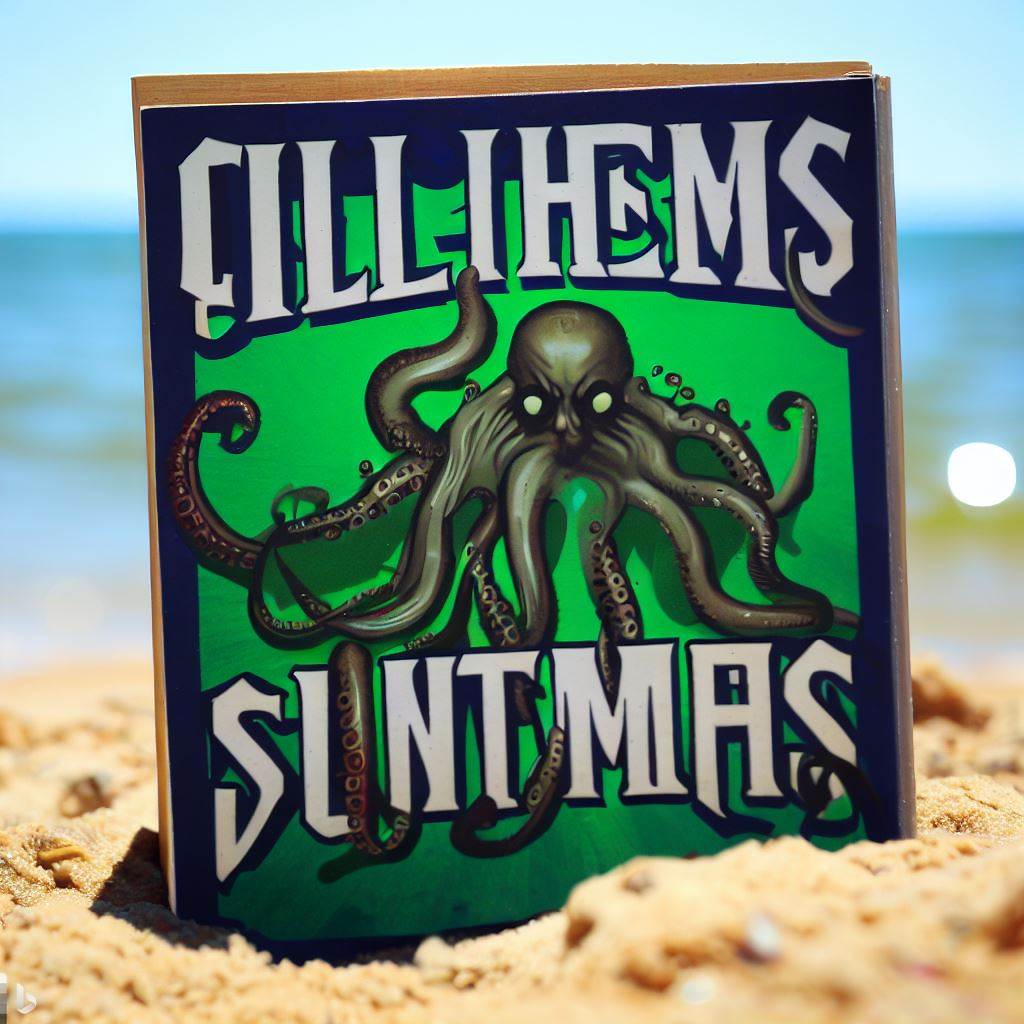You won’t find these symbols on most devices though (certainly not on any macbook as the picture suggests).
By removing the symbols they were able to shave the case down 0.0003nm, making it the thinnest and lightest laptop ever.
Courage!
Stunning and brave!
How brave!
You know it’s a thunderbolt connection on a MacBook. They stopped using the USB symbol when they used the usb for thunderbolt and stopped using the mini display port.
If they etched the symbol they could have reduced the weight of the laptop by 0.003g making it even better
But if they omit the symbol entirely, they save 0.003 cents per unit, but they will continue to charge the same inflated retail price for it and all their cult members will cover for them by gushing about how sleek the “minimalist” design is.
I didn’t take the image to be showing a macbook, it could just as easily be my computer or probably many others.
It could be, but combine the color looking very much like Apple’s space grey, the slimness of it, particularly how slim the lid is versus the body, and what looks like the MacBook’s classic black, rounded rubber stoppers on the bottom, I think it’s safe to say that’s meant to be an MacBook.
Also certain MacBook models tried to go to a single USB C port about a decade ago, and it was on the corner like that.
True, my latest Dell laptop has 3 “usb-c shaped ports”, there is 0 symbol anywhere close to them or the underside cover, you’re on your own as to what it supports, you have to find the doc online somewhere I guess.
I discovered that my Thinkpad apparently supports charging from all of the (unlabeled) USB-C ports after I inadvertently started it charging from my cell phone’s (unlabeled) USB-C port.
I can do you one better: My GPD laptop has a charging indicator on the center type-C port indicating that this is where the power supply goes, but it can actually be charged from either port regardless of the icon. Both ports are USB 3.0 or 3.2 or whatever the current fast standard is this week, but only the center one supports video out via an external GPU enclosure. So if you want to use it docked with an eGPU, it’s actually required to not plug the power supply into the port that says you should plug the power supply into it.
So not only is the marking meaningless, it’s arguably worse than meaningless because in one of the headline hardware setups for the machine it is actually 100% incorrect to do what the marking is telling you to do. Wrap your head around that one…
Tbf my work Dell Latitude 5440 has a USB A with a SS5, an A with a SS5 and charging indicator, a C with a thunderbolt indicator, and a C with a battery and a thunderbolt indicator.
So at least some of their laptops do in fact have the indicators similar-ish enough to what the infographic shows.
my 5680 has absolutely nothing. Checking online I found that the right one is a usb-c 3.2 and the 2 left ones are TB4. IIRC they all support DisplayPort and all support being used as the power input (165W charger), not sure for PD and fast charging a cell/tablet…
With some devices, I assume that they’re trying to save a bit of money.
With the MBP, I’m pretty sure that they just don’t want to disrupt the designer’s vision of the aesthetic.
Have the thunderbolt symbol on my HP Laptop.
Why would you need them on a MacBook? They’re always* Thunderbolt.
Edit: Better explained by GamingChairModel below. I entirely forgot one series of MacBook, and also forgot when the older ones did have the Thunderbolt symbol on them.
No they aren’t. Only some are.
The only devices that don’t have at least Thunderbolt 3 on all ports do use the Thunderbolt logo on the ones that support it, except the short-lived 12-inch MacBook (non-Pro, non-Air). Basically, for data transfer:
- If it’s a 12-inch MacBook, the single USB-C port doesn’t support Thunderbolt, and only supports USB 3.1 Gen 1.
- In all other devices, if the ports are unmarked, they all support Thunderbolt 3 or higher
- If the ports are marked with Thunderbolt symbols, those ports support Thunderbolt but the unmarked ports on the same computer don’t.
For power delivery, every USB-C port in every Apple laptop supports at least first generation USB-PD.
For display, every USB-C port in every Apple laptop (and maybe even the desktops) supports DisplayPort alt mode.
It’s annoying but not actually that hard to remember in the wild.
I completely forgot the 12-inch one existed.
Okay, the old ones that apparently have both do have the Thunderbolt symbol on the ones that are, though, so what’s the problem?
It gets even better, each function of the port also needs proper support from the cable. Often cables do not support the full spec of usb to cut costs.
While the symbols in the post are often put on computers, for usb cables this is seldom done (only a few brands do).
Source: had to find a cable that supports both DP and PD to connect a portable external monitor after I lost the original cable. (1/9 cables worked)
Yes, this is incredibly annoying and it’s also the reason why some USB cables cost more than others, even they may look the same superficially.
One of those cables that don’t work is rated for like 120W, with gigabit transfer speed… But it refuses to transmit display… Like bruh
1080p at 60 Hz is 4.4 gigabit
Didn’t really think about that one but you’re right damn… (Looked it up, and it depends on the bit depth etc, but it’s around 3.2Gbps for the display settings if I’m correct)… So that explains a lot
Gigabit is capable of like 720p@30Hz which it probably should be able to fall back on, but I understand why they wouldn’t do that haha. 1080p@15Hz is also possible :)
USB-C video is usually DisplayPort Alt Mode, which uses a completely different data rate and protocol from USB.
Even using old 2016 hardware, a computer and USB-C cable that both only support 5 Gbps USB (such as USB 3.1 Gen 1) can often easily transmit an uncompressed 4K 60Hz video stream over that cable, using about 15.7Gbps of DisplayPort 1.2 bandwidth. Could go far higher than that with DP 2.0.
Some less common video-over-USB devices/docks use DisplayLink instead, which is indeed contained within USB packets and bound by the USB data rate, but it uses lossy compression so those uncompressed numbers aren’t directly comparable.
That sounds like a dedicated charging cable. So yeah, they will (if at all) only transfer data slowly and not support any extras features like displayport.
A dedicated charging cable wouldn’t have “gigabit speed”
No USB cable has “gigabit speed”. It probably has 480 Mbps (USB 2.0 standard).
Maybe he meant a 5 Gbps Gen1 cable. That would be “gigabit speed” but still rather slow by today’s standards and won’t support DP. They are pretty cheap these days, so wouldn’t be suprising to see left over stocks being sold as charging cables.
No USB cable has “gigabit speed”. It probably has 480 Mbps (USB 2.0 standard).
What? I’m either misunderstanding you or this statement isn’t correct. Having USB cables that can move data at gigabit rates has been common for quite some years.
Here’s the latest stuff:
https://en.wikipedia.org/wiki/USB4
Bitrate
20 Gbit/s
40 Gbit/s
80 Gbit/s
120/40 Gbit/s asymmetricWhat? I’m either misunderstanding you or this statement isn’t correct
I meant that no USB standard actually has exactly 1 Gbit/s. I even mention that next one if 5Gbit/s. Just a misunderstanding I think.
Luckily, all new PC seem to choose Thunderbolt over only alt mode, which makes stuff more easy, since they have the flash on the cable (but are also more extensive, I gear
Yeah, it’s gotten so bad I eventually ordered a USB cable checker to figure out what any given USB cable is capable of (and to see if the cable has gone flaky, which seems to happen a lot). I haven’t received it yet so I don’t know if I can recommend this item, but … gosh darn you sure need something like this.
For that portable monitor, you should just need a cable with USB-C plugs on both ends which supports USB 3.0+ (could be branded as SuperSpeed, 5Gbps, etc). Nothing more complicated than that.
The baseline for a cable with USB-C on both ends should be PD up to 60W (3A) and data transfers at USB 2.0 (480Mbps) speeds.
Most cables stick with that baseline because it’s enough to charge phones and most people won’t use USB-C cables for anything else. Omitting the extra capabilities lets cables be not only cheaper but also longer and thinner.
DisplayPort support uses the same extra data pins that are needed for USB 3.0 data transfers, so in terms of cable support they should be equivalent. There also exist higher-power cables rated for 100W or 240W but there’s no way a portable monitor would need that.
Sometimes people want to charge their phone in an outlet 10 feet from their airport seat.
Sometimes people want to transmit 8k video.
It’s not physically possible to do both tasks with the same cable.
But because USB is a flexible standard, we don’t have two incompatible specs to do the same thing. So when you get out of the airport and to your meeting, you can actually plug your phone into the meeting room projector for your business presentation. That’s a win.
What is the difference between USA and USB?
One connects to all your devices and accesses your data, the other is a hardware standard.
One gives you power, the other does everything it can to make sure you never do.
OIL
exept when manufacturer don’t give a fuck and print whatever or nothing next to the port. like always
TL;DR: The USB Implementers Forum is ridiculously bad at naming, symbols and communication in general. (And they don’t seriously enforce any of this anyway, so don’t even bother learning it.)
This is the correct answer; after the whole USB 3.2 Gen 2 2x2 (hands of blue) bullshit, I wouldn’t trust that team to name a park bench in the middle of the desert. Let alone something important and universally used.
It basically gets longer every few years. At this rate, it’ll turn into an Amazon listing.
USB 3.5 Gen 3 2x2 20 Gbit Two-Sided DP PD USB 3 USB 2 USB 1 Compatible
We could have gone for already proven and tested conventions like the resistor color codes and have a unique distinguishable icon for each features to attach when needed (like thunder icon for high power). But nope, we got this
USB 3.2 Gen 4 2x2 Hyper Turbocharged World Champions and Knuckles Platinum Editionbs instead.The bench is called “Bench” (legacy name, it’s actually more like a concrete slab, but at the time it was more benchy that the previous bench which was just a pile of sand).
the whole USB 3.2 Gen 2 2x2 (hands of blue) bullshit
If you’re not trying to wire your own USB port you can just use the recommended names “USB SuperSpeed 20 Gbps” or “USB 20 Gbps”. You don’t have to be confused by technical names if you don’t want to be.
The real bullshit is between your ears–you and only you can fix it.
“Just plug your device in, you little bitch”
They are not bad at this. You are bad at understanding it.
Don’t get mad when you could instead learn something.
Yes it gets complex. It’s a 25-year old protocol that does almost everything. Of course it will be.
But the names are not hard if you bother to learn them.
They are not bad at this. You are bad at understanding it.
I work with this stuff, and I do understand it. Some of my colleagues are actively participating in USB-IF workgroups, although not the ones responsible for naming end user facing things. They come to me for advice when those other workgroups changed some names retroactively again and we need to make sure we are still backwards compatible with things that rely on those names and that we are not confusing our customers more than necessary.
That is why I am very confident in claiming those naming schemes are bad.
“don’t even bother learning it” is my advice for normal end users, and I do stand by it.
But the names are not hard if you bother to learn them.
Never said it is hard.
It is more complex than it needs to be.
It is internally inconsistent.
Names get changed retroactively with new spec releases.
None of that is hard to learn, just not worth the effort.
They’re bad because manufacturers want to pass their usb 2.0 gear as “usb 3.0 compliant”, which it technically is, and their usb 3.0 gear as “usb 3.2” because 3.2 Gen 1x1 is also 5gbps.
Also the whole alternate mode is awesome, but cheap hub chips don’t bother trying to support it and the only people who do are the laptop ports so they can save $.40 on a separate hdmi port.
And don’t get me started on all the USB-c chargers that only put out 1.5a because it’s just a normal 7805 on the back end.
They’re bad because manufacturers want to pass their usb 2.0 gear as “usb 3.0 compliant”, which it technically is, and their usb 3.0 gear as “usb 3.2” because 3.2 Gen 1x1 is also 5gbps.
The USB X.X is just the version of the standard and doesn’t mean anything for the capabilities of a physical device.
When a new standard comes out it superceeds the old one. Devices are always designed and certified according to the current standard.
Soooo…What are you talking about?
I’m talking about using the standard traditionally to denote the performance of the connection.
You don’t go around talking about your “Usb 3.0 device” that runs at 480mbps unless you’re trying to be a massive dickhole.
That’s what I’m talking about.
480mbps
A device or port that does 480mbps transfer speeds is a “Hi-Speed” device/port. That’s the real name and always has been.
It doesn’t matter what version of the USB spec it was certified under. If it was designed between 2000 and 2008 it was certified under USB 2.0 or 2.1
If that device was certified between 2008 and 2013 then it was certified under USB 3.0. That absolutely doesn’t make it a “SuperSpeed” device/port, but that’s more than clear when we use the real names.
Nobody uses that, they use the spec number because that’s what they’ve been taught, and they identify with it more than the incredibly stupid ‘full/high/super/duper/ultramegahyperspeed’ convention which the idiots at the siig decided to break again in 3.2.
Everybody literally on the planet agrees the system is moronic, you’re literally the only person who dissents, congratulations on that.
They come to me for advice when those other workgroups changed some names retroactively again
Can you give a specific example of this?
I’d love to believe all your ethos arguments if you could give me some logos.
There is some stuff to be learned, but especially with USB-C I’d say the vast majority are not labeled. There’s even some devices charged with USB C that can’t be charged with a PD charger and need an A to C cable. Phones are a great example where you have to look up the specs to know data transfer capabilities. Additionally they renamed the USB 3.0 standard which has been established for over a decade to USB 3.1 Gen 1 which is completely unnecessary and just serves to confuse. The standard was largely understandable with USB 3.0 generally being blue or at least a color other than black and on decently modern devices USB 2.0 would be black. With USB-C indication has just about gone out the window and what used to be a very simple to understand standard has now become nearly impossible to understand without having researched every device and cable you interact with.
There’s even some devices charged with USB C that can’t be charged with a PD charger and need an A to C cable
Phones with qualcomm chips briefly had their own proprietary fast charging standards that were not a USB standard. You are unlikely to be using those devices in 2024. But is it USB-IF’s fault manufacturers tried to create proprietary standards to collect royalties?
Additionally they renamed the USB 3.0 standard which has been established for over a decade to USB 3.1 Gen 1 which is completely unnecessary and just serves to confuse
No they didn’t?
The 5Gbps transfer rate introduced in 2008 is called “Superspeed” and it always has been.
USB X.X is not a port or a transfer speed. It’s the standard (ie a technical whitepaper). The standard is updated as time marches on and new features are added.
The standard was largely understandable with USB 3.0 generally being blue or at least a color other than black and on decently modern devices USB 2.0 would be black.
This was never a requirement, but it was nice to know which Type-A ports had 8 pins vs 4-pins.
With USB-C indication has just about gone out the window and what used to be a very simple to understand standard has now become nearly impossible to understand without having researched every device and cable you interact with.
For the most part you just plug it in and it works. If you need something specific like an external GPU connection, you can’t use your phone charging cable, sure. Is that really that big of a deal?
But is it USB-IF’s fault manufacturers tried […]
Yes, it absolutely is USB-IF’s fault that they are not even trying to enforce some semblance of consistency and sanity among adopters. They do have the power to say “no
soupcertification for you” to manufacturers not following the rules, but they don’t use it anywhere near aggressively enough. And that includes not making rules that are strict enough in the first place.
LOL, yeah, manufacturers don’t follow this at all.
Last I looked, these (and the “blue plastic for USB 3” convention) weren’t mandated by the spec. So it’s not that they’re violating the spec, but that they’re optional.
And that’s the real issue with the USB spec, almost everything is optional. This would be fine if cables were largely interchangeable, but they’re not.
What they should have are a handful of very well-defined tiers. Cables should maybe have three (basic, mid-range, high end), and ports can have a couple more.
The problem is that there are too many separate dimensions to define the tiers.
In terms of data signaling speed and latency, you have the basic generations of USB 1.x, 2.0, 3.x, and 4, with Thunderbolt 3 essentially being the same thing as USB4, and Thunderbolt 4 adding on some more minimum requirements.
On top of that, you have USB-PD, which is its own standard for power delivery, including how the devices conduct handshakes over a certified cable.
And then you have the standards for not just raw data speed, but also what other modes are supported, for information to be seamlessly tunneled through the cable and connection in a mode that carries signals other than the data signal spec for USB. Most famously, there’s the DisplayPort Alt Mode for driving display data over a USB-C connection with a DP-compatible monitor. But there’s also an analog audio mode so that the cable and port passes along analog data to or from microphones or speakers.
Each type of cable, too, carries different physical requirements, which also causes a challenge on how long the cable can be and still work properly. That’s why a lot of the cables that support the latest and greatest data and power standards tend to be short. A longer cable might be useful, but could come at the sacrifice of not supporting certain types of functions. I personally have a long cable that supports USB-PD but can’t carry thunderbolt data speeds or certain types of signals, but I like it because it’s good for plugging in a charger when I’m not that close to an outlet. But I also know it’s not a good cable for connecting my external SSD, which would be bottlenecked at USB 2.0 speeds.
So the tiers themselves aren’t going to be well defined.
Right, which is why it’s so important to define tiers.
For example:
- basic support (cheap) - gen 2 speeds, charging at 5v 500ma, etc; for peripherals and whatnot
- high speed (fast enough) - 5gbps speeds, charging at 5v 500ma, etc; USB drives, regular laptop/desktop ports, etc
- fast charging (general purpose) - 5gbps data transfer, fast charging up to 45W (or maybe a little lower) at various voltages; phones, special laptop/desktop ports
- specialized PD - gen 2 speeds (faster is optional), fast charging up to 240W at various voltages
- specialized data - 40gbps data transfer, charging at 5v 500ma (faster is optional), display out
You’d use the same cable for 1-3, and specialized cables for 4 and 5, and those cables would have special markings on the connector. Ports for 3-5 would have unique markings as well. Cables and ports can go beyond those specs if they want.
Just because you can break things into separate groups doesn’t mean you should. The goal here shouldn’t be to make things easier for manufacturers, but to make things easier for users.
And then you have the standards for not just raw data speed, but also what other modes are supported, for information to be seamlessly tunneled through the cable and connection in a mode that carries signals other than the data signal spec for USB.
Not to mention power-only cables to avoid the security issues associated with cables that permit data transfer.
“Power-only” meaning no data BEYOND the PD devices themselves because its actually a data protocol to negotiate the power output to the device.
It has to be optional to remain a “Universal” spec.
If it had more requirements, it would be more cumbersome to implement and device manufacturers would come up with completely different, completely incompatible cables and ports (a la Apple’s lightning) that would cause you even more headaches.
“Universal” merely means devices with different capabilities can use the same interface. So you can use mice and keyboards (very low bandwidth needs) on the same port as a data hungry drive. That was the major innovation when USB took over for PS/2, parallel port, etc.
Manufacturers can still use low-end components on the client devices, the requirement would merely be that the ports in host devices and cables would meet some minimum specs to be able to meet USB certification. Instead of having a wide variety of possible configurations, force host devices into smaller niches so the marketing is clearer to customers. Devices would still negotiate voltages, data rates, etc as they do now, the only change would be forcing implementations into buckets.
The USB-C standard and particularly the USB PD (power delivery) is so complex it almost feels comical.
The PD standard document (freely available on usb.org) is over 800 pages long and features a lengthy part about the role of the cable alone which is mostly hidden from the user. Here’s a short video about this issue: https://www.youtube.com/watch?v=6bZ0y9G-4Pc
Do you regularly read highly technical whitepapers? I don’t see how an 800 page document is comical for something that works so well.
The USB standards are just… Comically overcomplicated. And almost everything about it is optional. They need a full revamp, making it simpler and mandatory on all future ports, devices and cables.
But they won’t do that, will they.
Almost everything about it needs to be optional because sometimes USB is used to charge some cheap battery powered thing and sometimes it’s used to make a backup of a harddrive and sometimes it’s charging my laptop with enough power for it to be rendering video but still have a net charge increase to the battery while also providing Ethernet, video output, and keyboard/mouse input over the same one port.
EDIT to make it more clear why the variability of USB standards is what it is, compare a modern laptop to one from 10 years ago.
The older laptop has:
- for video, an HDMI port (or the less common mini HDMI port), and perhaps a mini DP port
- an Ethernet port
- a charging plug
- possibly some FireWire ports (may or may not be the same as the mini DP port)
- USB A ports for keyboard/mouse and other random devices
The newer laptop has:
- USBC ports that can do all of the above
The perhiperals, however, don’t support all of the features. They only support the features they actually use. As long as the laptop supports all of the optional features, you don’t need to worry about it.
The is especially helpful for less technical users who may not want to know what the difference between HDMI and DisplayPort is. With a fully USBC based laptop and USBC perhipals you can just plug it in and it will work.
Of course this is all dependent on the laptop implementing all of the extra features, which is still only really true of more expensive laptops.
There should be a way to make it simpler.
Idk, something like “for USB 4 you NEED all of these”.
Or maybe USB 4 with levels like bronze, silver, etc.
Or make displaying data rate, display and charging capabilities all mandatory on all ports…
I’m not sure what, but “it’s a USB port; look in the manual and if you’re lucky you might learn what it does exactly” ain’t it.
People do not want to be limited to 1m long cords or only have thick and stiff Thunderbolt3 cords with 20 different conductors for a wired mouse.
Minimum specs like you are proposing just make the standard less useful and would lead to more competing specs that aren’t compatible at all (a la lightning cables).
To be a truly “universal” spec, flexibility is king.
Maybe optional opt out? Like to say you are usb-4 you have to have this format and support all of these features. Other you are USB 4 W/O x,y,z,PD,Video,etc. I also think PD levels should be labeled on power sources and sinks.
deleted by creator
I miss FireWire, too.
I remember having a FireWire in one of the family desktops when I was a kid. Can’t remember what we might have used it for, though.
It resides in the same vague memory hole as the Zip drive that we had.
Firewire was phenomenal for external hard drives. The speed was almost as fast as the drives so you were rarely limited by the port.
Yep, that’s because the actual data transfer was handled by the more capable device, instead of only the guest. I think the standard also required a minimum throughput, iirc, whereas USB only had a maximum.
Firewire was good for high bandwidth devices like external hard drives and video cameras because it didn’t require the CPU to do any heavy lifting. These days USB is mature enough and CPUs are so fast that we (mostly) don’t notice any performance impact but in the Core 2 Duo days you could easily max out one of your two cores with a large file transfer over USB.
Yeah, the ZIP drive was just starting to take off when the Internet killed needing a sneaker net (at least of that size). Add in CD-ROM drives which you needed anyway. And good night.
I had a FireWire hard drive! I remember I bought specifically the enclosure that supported both standards since my motherboard had a FireWire port and on paper it was faster than usb! Too bad the HDD was as slow as molasses
Now that was a peripheral protocol standard.
sigh
Thank God there’s a standard for USB. And another one. And another one. And another one. And another one. And another one. And another one. And another one. And another one. And another one. And another one. And another one…
USB = Unintelligible Symbols of Bewilderment
My laptop has two USBC ports. No logos of any kind. They are Thunderbolt 4. ¯_(ツ)_/¯
Here, you’ve lost an arm: \
If you’re trying to get Lemmy to print the backslash, you need to make it a double backslash since backslash is an “escape” character that means “ignore any special formatting meaning of the next character” (among other meanings)
Reddit was the same exact way. I don’t know how people are messing it up here too.
I have never seen one with SS, but maybe they removed that part in Germany.
For those that don’t know
Thank god that no one made a transfer speed standard of 88 Gb/s
For the people don’t know… https://en.wikipedia.org/wiki/88_(number)#In_neo-Nazism
That’s for USB 14.
stop
hammer time!
Duplicated message
stop
I looked at two Dell laptops and a Geekom mini PC, all bought in Germany, and they all have the SS symbol.
So the SS Anne from Pokémon was a Nazi cruise ship?
Not in Germany, they renamed it to MS Anne.
🌎👨🚀🔫👨🚀
You mean the MS Anne
I see them on the back of full size computer cases and on docks. They will often be one SS port on the top. I had no idea what it meant before now.
Also don’t forget the dubious AliExpress devices that have all these symbols, no data lines, Vcc at 12V and ground attached to a loose M8 nut.
I guess they could have a USB certification body, kinda like UL is for wall power devices, and require that a device have an certification ID number on it that you could look up in their online database to qualify. I mean, you could forge a fake number that doesn’t map to anything, but I feel like that’s a higher bar than just throwing a USB symbol on there. Like, you gotta know that you’re doing something fraudulent in that case.
investigates
Huh.
Apparently UL does certify USB devices. I have no idea how to tell whether a UL-marked device of a given age is certified to do what from the logo alone, though. I guess you could look it up with UL.
https://www.ul.com/services/ul-taiwan-usb-test-lab
I bet that only my high-power USB chargers have it, though. Honestly, I didn’t even know that they covered USB, wouldn’t have looked for a UL mark on USB devices.
investigates
Well, my Logitech F710 gamepad does have a UL mark. That’s some proprietary wireless protocol, uses AA batteries. Not USB and doesn’t plug into the wall. Dunno whether they certified it for wireless or power safety or whatever.
looks further
I have a wired USB gamepad with a bunch of Chinese characters, the URL “www.izdtech.com”, no USB labels, and no UL mark.
I have a wired/wireless USB 8Bitdo gamepad with a CE mark, USB symbols, and no UL mark (I understand that CE doesn’t work like UL. It doesn’t indicate that any independent organization has tested the device, just is a concise way to state that the device manufacturer states that the device conforms to some set of standards).
I have a 100W USB PD “Nekteck” charger with a UL mark and some ID number that looks to be associated with that, no CE mark, an FCC mark that I assume is related to RF interference compliance, an enormous USB standard mark with the 100 watt capability listed, and some sort of mark with a box inside another box that I don’t recognize.
I have an SIIG USB audio interface that has no USB labels, a CE mark, an FCC mark, and no UL mark.
I have a USB-powered audio mixer that has no USB labels, no FCC mark, no UL mark and a CE mark.
I have a laptop USB charger that has no USB labels, a CE mark, multiple UL marks, one of which appears to be in some sort of teardrop-looking thing, some “UK CA” mark that I assume is some kind of UK regulatory body. It’s got that same mysterious “box in a box” mark that I saw before, “VI” in a circle, a picture of a house, some “NYCE” mark, and a “NOM” mark.
I bet that most people have basically no idea what any of this means. I probably know what more of it means than the average person, but definitely not enough to extract a whole lot of information from this. And all of these have a different set of marks; there is no least-common-denominator mark.
Additionally, USB 3.0, 3.1 and 3.2 labels provide no information on the speed. Rather, “Gen 1” means 5Gb/s, Gen 2 means 10 and Gen 2×2 means 20Gb/s. These “Gen” labels are seldom found on products however.
So for example USB 3.2 Gen 1 is 5Gb/s while USB 3.1 Gen 2 is 10Gb/s
The dear people at the USB Forum should be rewarded with the Nobel prize in namology for their clear, superior and non-confusing naming scheme and naming process that even the nerdiest of nerds can’t follow.
This has already been fixed by the forum FYI, the new spec is to just put clear text labels that denote the capability of the port. I can’t find the article I read but this one has an example of the new user-facing branding.
clear text labels
The problem with using English anything is that while English is the most-widely-used language in the world, there are still a lot of people out there who don’t know it.
The US has a history of just using English text for everything, because most people in the US can do English. Over in Europe, where the language situation is more-fragmented, I think that there’s more push for using symbols, which…can have benefits, though it also means that everyone has to learn some symbols.
Maybe “STOP” or “ON” and “OFF” or something aren’t that hard to learn. My gut is that maybe we could expect just about everyone in the world to learn a super-minimal subset of English using all-capital Latin letters or something for labeling purposes. “ON”, “OFF”, “STOP”, “YES”, “NO”, “CANCEL”, “POWER”, “ERROR”, “RESET”, “UP”, “DOWN”, maybe something along those lines. Kinda like a pidgin English designed for devices. But that thing has “CERTIFIED”, hardly the first thing someone learns. Also, it appears to have built a US trademark indicator and registered trademark indicator into various official labels, which I think is kind of funny. Like, if the USB guys go out and alter the registration status of their trademarks, are they gonna change the labels, and is everyone gonna go alter their plastic molds and whatever?
Imagine all that text was a bunch of Chinese and imagine how palatable that’d be for the US market. Okay, it’s easier to learn the (small) Latin alphabet than Chinese characters, which maybe makes learning basic words easier, but I can’t recognize a single Chinese character.
I mean, don’t get me wrong. I speak English. I’d rather have descriptive English than a bunch of obscure and sometimes similar-looking symbols, myself. But I don’t feel like this is all that ideal, either, not from a global standpoint.
Behind the scenes, here’s what those labels correspond to:
-
USB 5Gbps: USB 3.0 and 3.1 Gen 1
-
USB 10Gbps: USB 3.1 Gen 2, 3.2 Gen 2×1, and 3.2 Gen 1×2
-
USB 20Gbps: USB 3.2 Gen 2×2
-
USB 40Gbps: USB4’s initial version as currently shipping
That’s cool. But even though it finally adds simplicity, it’s still yet another renaming of the same things.
Here’s a snippet from an article from 2019:
The upcoming 20 Gb/s USB 3.2 connection, which offers twice the speeds of the previous iteration, will be known as ‘USB 3.2 Gen 2x2’. Its predecessor, ‘USB 3.1’ will be rebranded to ‘USB 3.2 Gen 2’, while ‘USB 3.0’, which ran at 5 Gb/s speeds, will be termed ‘USB 3.2 Gen 1’.
Reading that I want to shoot myself, and even the latest change, which probably is a good one, drives me slightly mad due to the history of renaming everything so many times.
the history of renaming everything so many times.
Every time a new USB spec comes out the version number goes up. A new spec comes out because they add more features. The spec is a whitepaper that explains all the features. It’s a “The King is dead, long live the king!” situation.
If you just never used the version numbers to mean something that they never meant (transfer speeds) then literally none of this is confusing.
They’ve officially renamed the transfer speeds one time after people made a big huff. here’s how they changed:
-
USB SuperSpeed -> USB 5Gbps
-
USB SuperSpeed 10Gbps -> USB 10Gbps
-
USB SuperSpeed 20Gpbs -> USB 20Gbps
And If you can’t follow along with that, I’m really, really sorry. There’s not much I can do from a internet discussion board. XD
Yes, I am the only one confused. It’s not like half the tech internet blew a gasket over how confusing and bad the renaming of the generations were. Just me. I guess I should just read the whitepapers of every standard going forward, silly me.
Well if there’s anything I expect from the new-cycle masses, it’s rationality.
Heaven forbid, we try and do better!
I guess I should just read the whitepapers of every standard going forward, silly me.
You don’t have to read whitepapers to know the difference between Ethernet, CAT6 and RJ45 even if your grandpa doesn’t know the difference.
It’s not too much to expct the “nerds” to know the real names of PAN connections, too.
I aspire to be as cool as you.
-
-
All so sales people can slap on a 3.2 sticker over the 3.1 that was on top of the 3.0 sticker…
Do people care? You just plug in your thing and it works, fast enough in most of the cases.
Why can’t I tether my phone to my laptop with two out of three of my cables?
I have an Android phone with a USB-C port and a laptop with (several) USB-C ports.
I have three cables that I carry with me: a USB-C-to-USB-C cable, a second USB-C-to-USB-C cable, and a USB-A-to-USB-C cable. None of these are charging-only power cables, and I’ve used them for data connections.
One of the USB-C-to-USB-C – an unmarked cable – permits for USB tethering to be used.
The other two do not.
The other USB-C-to-USB-C cable even has USB 3.1 symbol.
I don’t know why.
Looking more-closely, it looks like the other two don’t have a data connection established between the Android phone and the laptop from the laptop’s perspective. They’ve let me do so with other devices.
Checking what data transfer rates a given cable supports electrically
As far as I can tell, there isn’t a way to query the “e-marker” on a USB cable from Linux today; I found a comment from someone saying that kernel support is still being worked on. You can use
lsusb -tto show the negotiated speed between two devices, so can use them to infer the speed, as long as you have fast-enough devices at both ends of the cable.https://lemmy.world/post/18014298
What USB PD rates does a USB cable or power consumer or charger support?
I don’t know of a good way to determine this from a user standpoint. Note that this is a matrix of voltages and currents, so it isn’t just “I support up to rate X”. Also, not all devices display the rate of power that they are providing or consuming – in fact, most don’t. My Android phone, a reasonably-sophisticated device and one with a display and capable of both providing or consuming power, doesn’t show the rate of power consumption or provision, just “slow” or “fast”, without additional software. I understand that that software doesn’t work on all Android hardware.
I have – had – a laptop that just won’t charge if a charger doesn’t support a certain USB PD profile, which its provided charger did but not all charging devices did.
When I plug in two devices that both support USB PD, which is the consumer and which the provider?
When I’m in my car, I typically I have three devices that have USB PD ports and can either provide or consume power – a large powerstation, a laptop, and a phone. I eventually learned a few facts:
First, the direction in which power is being provided via USB PD is independent of which device is operating as a USB host or device using USB OTG ports; it’s possible for the direction to be different from the direction of power provision.
Second, apparently the direction of host/device order is random, and devices just remember the host/device direction for a certain amount of time, so that if you plug two USB OTG devices into each other and the direction is not what you want, the idea is that you can figure it out from one or more of the devices indicating this and then unplug them and plug them in again to get transfer in the other direction.
Third, as best I can tell empirically, USB PD does the same random thing.
This creates all kinds of fun if one device powers off and then on again or something; my laptop can start draining its power to my powerstation (generally not what I want), or my phone to my laptop, since all the USB PD ports in question support USB PD in both directions.
Which end is which on an active USB cable?
I have an active optical USB cable, which I obtained so that I could put my computer in a closet, a long way from the rest of my devices; USB on copper has very limited range at present-day speeds without a repeater. It functions in only one direction in terms of data transfer (and obviously can’t move power). That particular manufacturer labeled it, though there’s no standard for labeling that.
In sum
USB does have reasonably good fallback, so most cables and most devices tend to sort of do something to some degree – they move some amount of power and some rate of data, though some devices have hard demands on what they need and there isn’t a great way to assess what a cable or device supports in most cases from an end user standpoint. But it definitely could be a lot better from my standpoint.
I’d also add that while I have rarely had problems with it – only came up with one USB-powered analog audio mixer that had less-than-amazing power circuitry and bled noise from dirty power being provided by USB through into the audio signal, and where I put it on a dedicated charger – USB power can be stupendously dirty. I was watching some guy with an oscilloscope investigate various devices, and all those sensitive devices are accepting all kinds of craziness in terms of power. I’m surprised that USB power sources aren’t required to provide some hard guarantees on what they can do in terms of load and response.
Additionally, USB 3.0, 3.1 and 3.2 labels provide no information on the speed
Correct.
USB X.X is the name of the technical whitepaper that describes the standard.
For a long time, USB had three transfer rates. The first legacy speed (slowest) was hardly ever used. The Second was called “Full Speed” and the fastest was called “Hi-speed”. Because people could not remember which if these two were faster, they referred to the whitepapers in which they were introduced.
When later versions of USB were introduced people have tried to continue this mental “shortcut” and have caused themselves nothing but confusion.
Every device I have just has a couple of blue ones and a couple of black ones, perhaps some orange ones and some USB-C ports, and good luck figuring out what they all can do. No symbols anywhere.
It’s cool, the colors are just for aesthetics. Internally they’re all connected to the same USB controller chip anyway.
/s probably
Edit: it was a joke. I know blue means 3.
If they’re following the standard, which they often do but sometimes don’t, white indicates 2.0 and blue indicates 3.0+. I think there are more but I don’t remember the other colours.
the colors are just for aesthetics.
Blue is a convention to indicate USB 3. Of course, not everyone actually implements that, and USB-C ports don’t, as far as I know, do that at all, just USB-A.
My current desktop does both – the case has USB ports on the top that come off a USB header from the motherboard, which have a simple number “3.0” pointing at its USB-A ports in front, but uses black plastic for them. The motherboard’s USB connectors in back use the “blue plastic” convention on its USB-A 3 ports, and black plastic on its USB-A 2 ports. The motherboard also labels the USB 3 ports by having a text label reading “USB 3.2”, which isn’t listed on OP’s set of symbols, and puts symbols on them.
Black is USB 2, blue is USB 3, and Orange or Yellow are usually “always on” and/or 2.4 amp or some other kind of thing like that.
Not on all vendors tho - coloring was an optional part of the standard. Dell often uses grey for USB3
and Orange or Yellow are usually “always on” and/or 2.4 amp or some other kind of thing like that.
It’s the variety and surprise here that adds novelty and excitement to life.
https://www.usbmemorydirect.com/blog/usb-port-colors/
The blue USB port is also known as USB 3.0 or SuperSpeed (SS) USB. It was introduced in 2008 and offers a data transfer speed of up to 5 Gbps, which is more than 10 times faster than USB 2.0. In addition, it can transfer data in both directions simultaneously.
I definitely have a number of devices that use newer-than-USB 3.0 and use blue.
The teal USB port is also known as the USB 3.1 Gen 1 or SuperSpeed+ (SS+) USB. Released in 2013, it supports up to 10 Gbps data transfer speed, which is twice as fast as USB 3.0. The color is similar to USB 3.0, but it will appear as slightly more green-toned than the classic blue of 3.0. This is the easiest way to differentiate USB 3.0 vs 3.1 ports.
I don’t think any of my devices actually use teal, regardless of what they support. Oh…hmm. Wait, I think my last desktop motherboard did that.
goes to investigate
Yeah, it has teal and blue ports.
My current motherboard uses blue or red for everything USB-A, so clearly isn’t using blue to indicate “USB 3.0”, and labels every port, blue or red, in English as “USB 3.2”. So it clearly isn’t using the port color to indicate purely speed.
The red USB port is generally classified as USB 3.2, which was released in 2017. However, it can also be used to indicate a USB 3.1 Gen 2 port.
Another source of novelty and excitement.
Yellow USB Port Meaning
The yellow USB port is another color that can indicate either USB 3.2 or USB 3.1 Gen 2.
So much excitement.
The yellow USB port is more commonly found on laptops while the red USB port is more commonly found on desktop computers. This is because the yellow USB port indicates that it is always on, meaning it will continue to draw power even when the computer is turned off or in sleep mode. As a result, you can generally use it to charge other devices, such as smartphones.
I believe yellow or orange ports always deliver charging power regardless of device’s power state.